If you want to use Canva for educational purposes, there are a few things you should keep in mind. First, make sure you have a valid email address associated with your account so that you can verify your identity and access all of the features Canva has to offer. Secondly, take advantage of the templates and resources available specifically for educators in the Canva for Education section.
These tools will help you create professional-looking materials quickly and easily. Finally, don’t forget to share your creations with your students! They’ll be able to view, comment on, and even edit them from their own devices.
- Go to the Canva Education website at https://www
- canva
- com/education
- Click on the “Get Started” button
- Create an account by entering your name, email address, and creating a password
- Once you’re logged in, you can start creating designs using the various templates and tools available on the site
- To save your design, simply click on the “Save” button in the top right-hand corner of the screen
Get Creative with Canva for Teachers
How Do You Use Educational Canva?
If you’re a teacher, student, or parent, chances are you’ve heard of Canva. Canva is a free online design platform that’s beloved by users for its simple and intuitive design interface. But did you know that Canva can also be used for educational purposes?
There are tons of ways to use Canva in the classroom. Teachers can create custom worksheets, quizzes, and infographics. Students can use Canva to create presentations, posters, and other visuals for their projects.
And parents can use Canva to help with homework assignments or create fun learning games for their kids.
Here are just a few ideas of how you can use Canva in the classroom:
1. Create custom worksheets: With Canva’s easy-to-use design tools, you can easily create custom worksheets for your students on any topic.
Just choose a template, add your own text and images, and download or print your finished product.
2 Make engaging quiz questions: Quizzes are a great way to test students’ knowledge on a topic. WithCanva’s quiz maker tool ,you can easily create custom quizzes with multiple choice, true/false, fill-in-the-blank,and short answer questions .
3 Design informative infographics: Infographics are a great way to visualize data and information. WithCanva’s drag-and-drop design tools ,you can easily create beautiful infographics on any topic .
4 Create engaging presentations: Students often have to give presentations as part of their school projects .
WithCanvas’ presentation maker tool ,you can help them make eye-catching slideshows that will engage and inform their audience .
5 Make fun learning games: Games are a great way to make learning fun .WithCanvas’ game maker tool ,you can easilycreate custom games like crosswords ,word scrambles ,and trivia quizzes .
Is Canva for Education Free Forever?
Canva for Education is a free online design platform that’s beloved by teachers and students worldwide. But is it really free forever? Let’s take a closer look.
Yes, Canva for Education is currently free to use, and there are no plans to change this in the future. However, it’s important to note that while the platform itself is free, some of the features and resources within Canva are not. For example, users who want to download their designs in high-resolution format or print them on physical products will need to purchase credits from Canva (prices start at $1 USD).
So while Canva for Education is technically free right now, there are some caveats to keep in mind. That said, it’s still an incredibly useful tool for educators and students alike, so be sure to take advantage of it while you can!
Is Canva Education Same As Canva Pro?
There are a few key differences between Canva Education and Canva Pro. For starters, Canva Education is free for students and teachers, while Canva Pro costs $12.95/month. Additionally, Canva Education offers a few features that are not available on Canva Pro, such as the ability to create custom templates and access to certain educational resources.
Finally, only users with a valid .edu email address can sign up forCanva Education; anyone can sign up forCanva Pro.
How Do I Use Canva Pro As a Student?
As a student, you can use Canva Pro to create professional-looking designs for your school projects and assignments. With Canva Pro, you have access to millions of high-quality photos, illustrations, and fonts to help you make your designs look great. Plus, you can also use Canva Pro’s advanced features to add text, shapes, and other elements to your designs.
Here’s how you can use Canva Pro as a student:
1. Create a free account at canva.com/pro.
2. Choose the “Student” plan when prompted.
3. Start creating your design! Use the search bar to find specific photos or illustrations, or browse through the millions of options in Canva’s library.
4. When you’re done designing, click on the “Download” button to save your design as a JPEG or PNG file.
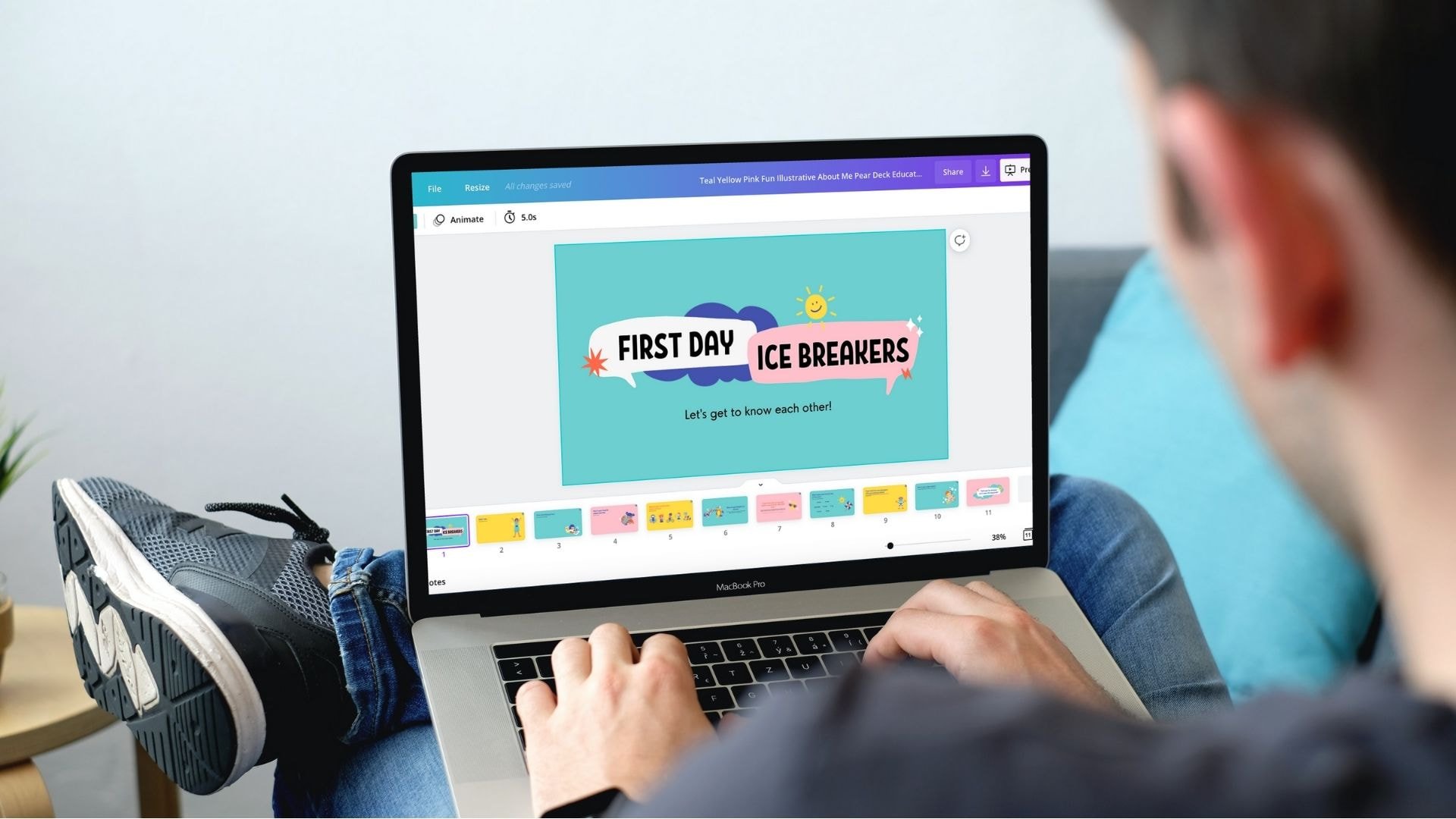
Credit: www.canva.com
How to Use Canva for Students
If you’re a student, there’s a good chance that you have a lot of projects and papers to produce. And if you’re like most students, you probably don’t have a lot of money to spend on design software. That’s where Canva comes in.
Canva is a free online design platform that’s perfect for students. It’s simple to use and has a huge library of templates and images to help you create professional-looking projects. Best of all, it doesn’t cost anything to use!
Here’s how to get started with Canva:
1. Create an account. You can sign up for Canva using your email address or Facebook account.
If you sign up with Facebook, you’ll be able to access some additional features, like being able to post your designs directly to your Timeline.
2. Choose a template. Once you’re logged in, take a look at the different types of templates that are available.
For example, there are templates specifically for creating presentations, infographics, and posters. There are also templates for specific subjects, like history or science. When you find one that looks right for your project, click on it to get started.
3. Customize your design. With most templates, you can change the colors, fonts, and images until it looks just the way you want it too . You can also add text boxes and shapes , or upload your own images .
If you need help getting started , there are tutorials and tips available right within the platform . And if yo u ever get stuck , just reach out t o the customer support team – they’re always happy t o help !
Canva for Education Vs Pro
If you’re a teacher, educator, or student, you’re probably familiar with Canva. Canva is a user-friendly graphic design tool that’s beloved by educators and students for its simple design interface and huge library of templates and resources. However, you may be wondering if there’s a difference between the free version of Canva (Canva for Education) and the paid Pro version.
Here’s a breakdown of the key differences between these two versions:
Canva for Education is completely free to use, while Canva Pro costs $12.95/month (or $9.95/month if billed annually).
Canva Pro offers more than 60 million photos, videos, and illustrations while Canva for Education has access to the same library as the free version of Canva.
Canva Pro users can create an unlimited number of designs while those using Canva for Education are limited to 5 designs per month.
Canva Pro provides users with access to exclusive fonts and advanced design features such as resizing layouts for different social media platforms, creating animated graphics, and designing in custom dimensions. These features are not available in Canva for Education.
So which version should you use? If you need advanced design features or want to create an unlimited number of designs each month, then opting for a paid subscription to Canvas Pro makes sense. However, if you’re on a tight budget or only need basic design capabilities, then using Canvas for Education will suffice.
How to Use Canva for Education Ppt
If you’re a teacher, you know that creating engaging and visually appealing presentations can be time-consuming. But with Canva for Education, you can easily create beautiful presentations in minutes!
Canva for Education is a free online platform that allows users to create stunning visuals without any design experience.
With a library of built-in templates and easy-to-use tools, anyone can create professional-looking designs in minutes!
Here’s how to get started with Canva for Education:
1. Create an account.
Go to education.canva.com and click “Create account.” Fill out the form with your name, email address, and password. Then click “Sign up.”
2. Choose a template. Once you’re logged in, browse through the library of templates or search for specific types of designs (e.g., “presentation”). When you find a template you like, click on it to open it in the editor.
Conclusion
If you’re a teacher, you know that creating engaging visuals for your lessons can be time-consuming. Canva Education is a free online platform that makes it easy to create professional-looking graphics in minutes. In this blog post, we’ll show you how to use Canva Education to create visuals for your lessons.
First, sign up for a free account at education.canva.com. Next, select the template that best suits your needs from the library of templates designed specifically for educators. Once you’ve found a template you like, simply click on it to launch the editor.
From here, you can customize the template to fit your specific lesson plan. For example, you can add text, images, and charts to make your visual more engaging. When you’re finished customizing your graphic, simply click on the “Download” button to save it as an image or PDF file.
That’s all there is to it! With Canva Education, creating visuals for your lessons is quick and easy – give it a try today!


